Seen a hilarious meme or stunning mobile game scene? Need to save an important webpage? Capturing these digital gems on your Samsung Galaxy is a breeze!
Button Blast: This classic works on most Galaxies. Find the Power and Volume Down buttons (usually on the right side) and press them together for a second. See a flash and hear a click? You’ve got your screenshot!
Samsung Galaxy S22 buttons
Palm Power (Galaxy S8 & later): Feeling fancy? Swipe the side of your hand across the screen like a Jedi! Make sure “Palm swipe to capture” is on in Settings > Advanced features.
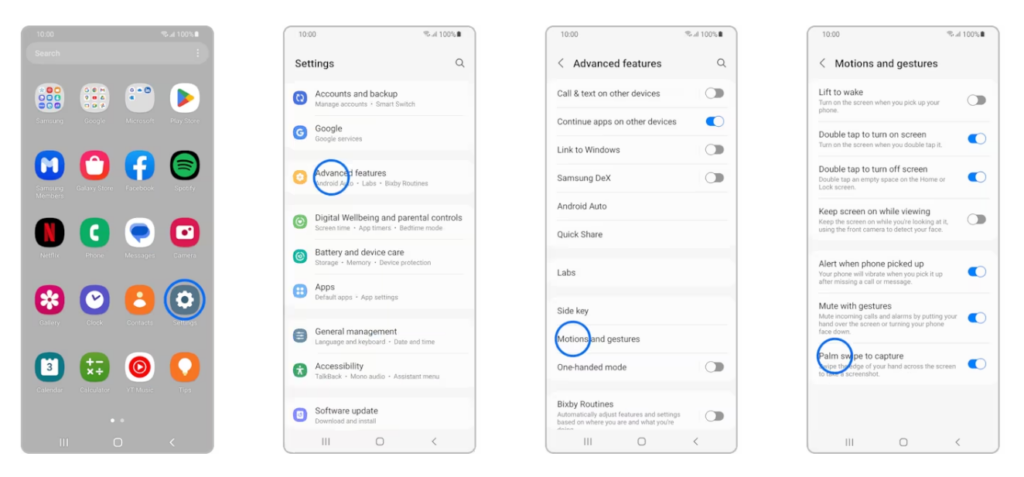
Bonus Tip: Find all your screenshots in the Gallery app’s “Screenshots” album. Share them with friends or the world with a tap of the Share icon!
Pro Tip:
- Galaxy Note users: Get creative with the S Pen! Take a screenshot, then use the S Pen to draw or crop your masterpiece before saving.
- One UI 3.1 & later: Capture long webpages or chats with “Scroll capture.” Take a screenshot, then tap “Scroll capture” and drag the frame down to grab everything.
With these tricks, you’ll be a screenshotting superhero on your Samsung Galaxy! Now go forth and capture those digital moments with confidence!



