Three Ways to Reset Your Samsung TV:
Feeling like your Samsung TV needs a fresh start? Maybe apps are sluggish, settings are wonky, or you just inherited the TV and want to wipe its digital slate clean. Whatever the reason, resetting your Samsung TV is a simple process that can breathe new life into your viewing experience.
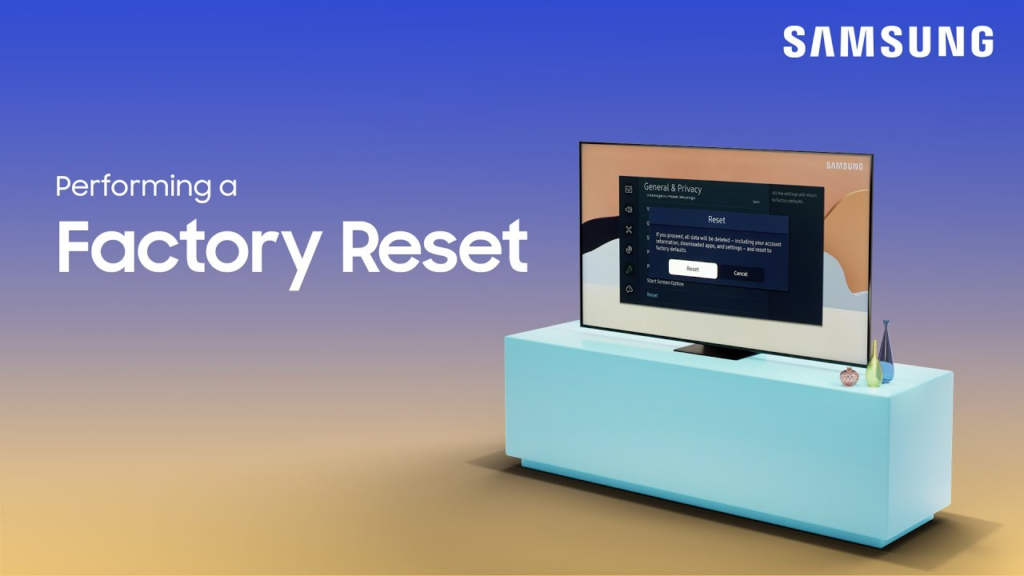
1. Factory Reset:
This is the nuclear option, wiping out all your settings and returning the TV to its factory defaults. Perfect for when you’re selling the TV or starting from scratch.
How to do it:
- Grab your remote and press the Home button.
- Navigate to Settings and then General.
- Select Reset. You’ll be prompted to enter your PIN (default is 0000).
- Choose Reset again to confirm. Your TV will restart and be good as new (or old, depending on how you look at it!).
Samsung TV remote control
2. Soft Reset:
This is a less drastic option that clears temporary data and cached information, often resolving minor glitches and performance issues. Think of it as giving your TV a quick power nap.
How to do it:
- While your TV is turned on, unplug it from the power outlet. Wait for 30 seconds.
- Plug the TV back in and turn it on. It should boot up as usual, feeling refreshed and ready to go.
3. Self Diagnosis:
This built-in tool can troubleshoot many common TV issues and sometimes offers a reset option depending on the problem it detects.
How to do it:
- Press the Home button on your remote.
- Go to Settings and then Support.
- Select Self Diagnosis.
- Choose the appropriate test or repair option. Depending on the issue, the TV might recommend a reset as part of the fix.
Bonus Tip: Before any reset, be sure to back up any important settings or saved information you don’t want to lose. Most Samsungs allow you to export settings to a USB drive.
Keywords: Reset Samsung TV, Samsung TV Reset, How to Reset Samsung TV
Remember:
- The exact steps for resetting your Samsung TV may vary slightly depending on your model and year. If you get stuck, consult your TV’s user manual or search online for specific instructions for your model.
- Resetting your TV will erase all your downloaded apps, saved logins, and personalized settings. Make sure you have backups if needed!
With these methods at your fingertips, resetting your Samsung TV is a breeze. So go forth and enjoy a smoother, cleaner, and more enjoyable viewing experience!



